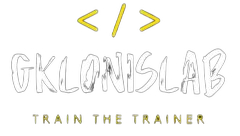I have a new Hyper-V server for my labs and I need to create a new virtual environment as soon as possible.
After I finished installing Windows patches and other software, I make an image using sysprep.
Then, I created a new virtual machine using my new Windows 2019 image.
I chose to use PowerShell Direct to create a new Domain Controller for my new virtual infrastructure.
From PowerShell ISE, I ran the following commands:
- To connect to the guest VM
$vm = ‘DC01’
$cred = Get-Credential -Credential “$vmAdministrator”
$s = New-PSSession -VMName $vm -Credential $cred
- 2. To get Windows Features regarding the Active Directory & DNS
$sb = {Get-WindowsFeature -Name AD*, DNS }
Invoke-Command -Session $s -ScriptBlock $sb |
select DisplayName, Name, InstallState
- 3. To install the Roles and Features for ADDS & DNS
$sb = {Install-WindowsFeature -Name AD-Domain-Services, DNS -IncludeAllSubFeature -IncludeManagementTools -Restart}
Invoke-Command -Session $s -ScriptBlock $sb
- 4. To promote to Domain Controller
$sb = {
Install-ADDSForest -ForestMode 7 -DomainMode 7 `
-DomainName ‘gklonislab.me’ -DomainNetbiosName ‘gklonislab’ `
-InstallDns:$true -CreateDnsDelegation:$false `
-DatabasePath ‘C:WindowsNTDS’ -LogPath ‘C:WindowsNTDS’ `
-SysvolPath ‘C:WindowsSYSVOL’ `
-Force:$true
}
Invoke-Command -Session $s -ScriptBlock $sb
You’ll be prompted twice for the Safe Mode Administrator password.
When the script finished you will get the result below and the server restarts automatically.
PSComputerName : DC01
RunspaceId : 5a3b647f-1aa0-4f58-8b13-67d00d7ddde4
Message : Operation completed successfully
Context : DCPromo.General.1
RebootRequired : False
Status : Success